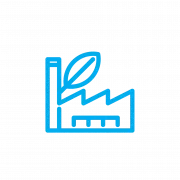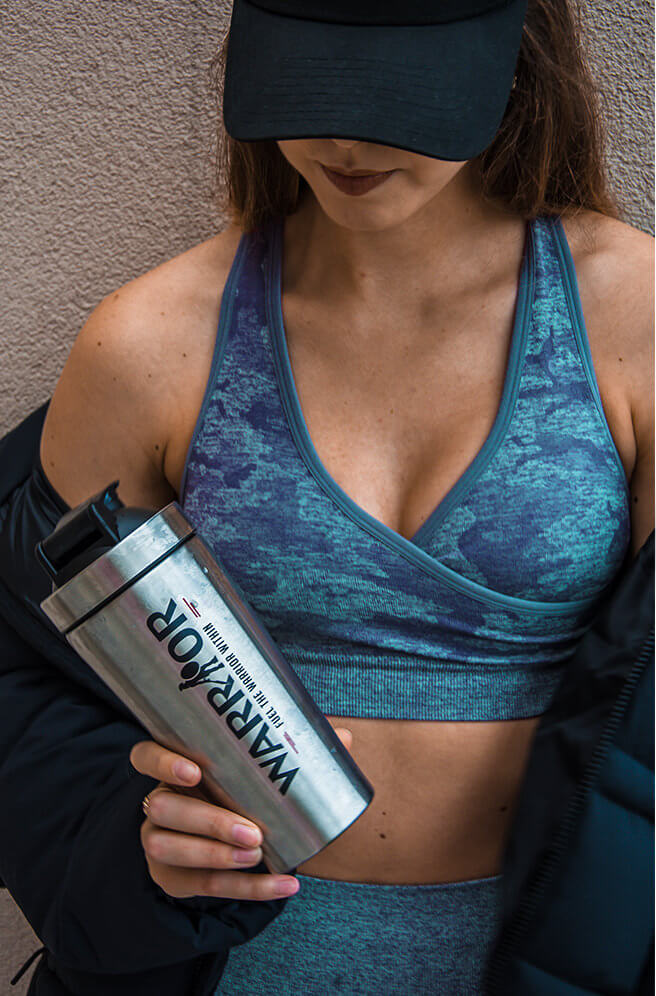How to shop
The goods can be ordered by email or by filling out the electronic order form on the website www.namaximum.com
ORDERING GOODS ON THE PAGE:
Step 1 - Orientation in the catalogue and selection of goods
In our internet trading system www.namaximum.com, there are numerous options for picking the goods you want to buy. In the left menu, you can select the category of goods you are looking for. Click on a category name to view its contents. The list of goods in each category contains the product name, product image and its price. Click on the image or on the name of the product to display a detailed description of the product.
You can also search for a product by using the "Search for a product" function at the top right of the page. All you have to do is enter the search word in the box (the name of the product or its part, or another keyword) and press the "Enter" button. The system will offer you results that match your criteria.
Step 2 - Add to cart
On the product detail, you will find the exact name of the product, a product image with the option of enlargement, availability and a detailed description of the product. If you want to order the goods, select “Weight” in the GOODS VARIANTS section, fill in the required quantity and click on the shopping cart icon. The goods will be added in the required quantity in the cart.
Step 3 - Cart
Once you have added all the required products to the cart, you can move to the cart by clicking on the text cart at the top of the page. You will then see the contents of the shopping cart with a list of goods you have selected. By clicking on the name of the product, you can view the detail of the product.
You can remove goods from the cart by clicking on the "Remove" button (X) in the row of the product you want to delete. If you want to change the quantity of ordered pieces of any item in the cart, change the required number of pieces by clicking on the plus or minus or “Edit number” buttons (pencil icon).
If you are happy with the contents of your cart and you want to order the goods you currently have in it, fill in the preferred method of payment and the method of transport. In the discount coupon section, you can apply the discount coupon if you have one. In the last section, you can log in, create a new customer account or purchase without registration.
Step 4 - Customer information
Then fill in the information about the delivery and billing address, enter your phone number, email, and other necessary information.
Step 5 - Check and send the order
At the end, just insert a note on the order (if you want to leave a message), check the agreement with the terms and conditions and click on the “Order goods” button. We will then process your order and send you the goods.